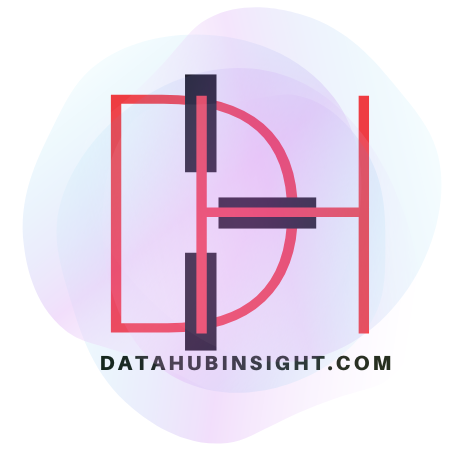Have you ever wondered how to set up a PostgreSQL database? Understanding how to create a database is an essential ability to have, regardless of your level of programming experience. We’ll give you a thorough, step-by-step walkthrough of the PostgreSQL database creation process in this post. Let’s dig in and learn more about PostgreSQL databases now.
Creating Database in PostgreSQL
Introduction to PostgreSQL
PostgreSQL, often referred to as Postgres, is a powerful and open-source object-relational database management system. It offers robust features, scalability, and extensibility, making it a popular choice for both small-scale projects and large enterprise applications. PostgreSQL supports various data types, indexing options, and advanced SQL features, providing developers with flexibility and efficiency in managing data
Setting Up PostgreSQL
Before we dive into creating a database in PostgreSQL, let’s ensure that you have PostgreSQL installed and set up on your system
- Step 1: Visit the official PostgreSQL website (https://www.postgresql.org) and download the latest stable version suitable for your operating system.
- Step 2: Run the installer and follow the on-screen instructions to complete the installation process.
- Step 3: During the installation, you will be prompted to set a password for the default PostgreSQL user, known as “postgres.” Remember this password, as you’ll need it later to access the PostgreSQL command line interface.
- Step 4: Once the installation is complete, PostgreSQL should be up and running on your system.
Accessing the PostgreSQL Command Line Interface
- Step 1: To create a database in PostgreSQL, we need to interact with the PostgreSQL command line interface, commonly known psql. Here’s how you can access it:
- Step 2: Open your terminal or command prompt.
- Step 3:Type the following command to access the psql shell, replacing username with your system username:
psql -U username - Step 4:Enter the password you set during the PostgreSQL installation process when prompted.
Congratulations! You are now connected to the PostgreSQL command line interface and ready to create your first database.
Creating Database in PostgreSQL
Now that you have accessed the PostgreSQL command line interface, let’s create a database. In PostgreSQL, the CREATE DATABASE statement is used for this purpose. Follow the steps below:
- To create a new database, use the following command:
CREATE DATABASE database_name;
Replace database_name with the desired name for your database. Make sure to choose a meaningful and descriptive name that reflects the purpose of the database. - Once you execute the command, PostgreSQL will create a new database with the specified name.
You will receive a confirmation message indicating the successful creation of the database.
That’s it! You have successfully created a database in PostgreSQL. Let’s move on to the next section to explore further configuration options.
Configuring Database Parameters
When creating a database in PostgreSQL, you have the option to configure various parameters to suit your specific requirements. Here are a few essential parameters you can set:
- 1. Owner: By default, the user who creates the database becomes the owner. However, you can assign a different owner using the OWNER parameter.
CREATE DATABASE database_name OWNER owner_name; - 2. Encoding: The ENCODING parameter determines the character encoding for the database. The default encoding is UTF8, which supports a wide range of characters.
CREATE DATABASE database_name ENCODING 'UTF8'; - 3. Template: PostgreSQL uses a template database called template1 as the basis for creating new databases. You can specify a different template using the TEMPLATE parameter.
CREATE DATABASE database_name TEMPLATE template_name;
These are just a few examples of the configuration options available when creating a database in PostgreSQL. Refer to the official PostgreSQL documentation for a comprehensive list of parameters and their usage
Understanding Roles and Privileges
In PostgreSQL, roles are used to manage user accounts and their privileges.
When you create a database, the default user, “postgres,” automatically becomes the database’s superuser. It’s essential to understand the concepts of roles and privileges to effectively manage your PostgreSQL databases.
- Roles: PostgreSQL provides two types of roles: superusers and ordinary users. Superusers have unrestricted access to all databases and can perform administrative tasks. Ordinary users, on the other hand, have limited privileges and can only access specific databases based on the assigned roles.
- Privileges: Privileges in PostgreSQL control the actions a user can perform on a database. Privileges include permissions such as SELECT, INSERT, UPDATE, DELETE, and more. By granting or revoking privileges, you can fine-tune the level of access users have on your databases.
Managing Tables within a Database
Once you have created a database in PostgreSQL, you can start creating tables to organize and store your data. Tables are essential components of a relational database, allowing you to define the structure and relationships between data entities. Here’s a brief overview of how you can manage tables within a database:
- Step 1: To create a table, use the CREATE TABLE statement, specifying the table name and column definitions.
CREATE TABLE table_name ( column1 datatype, column2 datatype, column3 datatype, ... ); - Step 2: Insert data into the table using the INSERT INTO statement.
INSERT INTO table_name (column1, column2, column3, ...) VALUES (value1, value2, value3, ...); - Step 3: Retrieve data from the table using the SELECT statement.
SELECT column1, column2, ... FROM table_name WHERE condition;
These are basic operations for managing tables in PostgreSQL. Advanced features like constraints, indexes, and relationships offer more control and efficiency in organizing your data.
Backing Up and Restoring DatabasesRegularly backing up your databases is crucial to safeguard your data from unexpected events or system failures. PostgreSQL provides tools to perform backups and restore databases when needed. Here’s a high-level overview of the backup and restore process:
- Step 1: Perform a backup using the pg_dump command-line tool.
pg_dump -U username -Fc database_name > backup_file.dump
This command creates a binary backup file named backup_file.dump containing the entire database. - Step 2: To restore the database from a backup, use the pg_restore command-line tool.
pg_restore -U username -d new_database_name backup_file.dump
This command restores the database from the specified backup file to a new database.
Remember to schedule regular backups and store them in a secure location to ensure data integrity and availability.
Monitoring and Optimizing Database Performance
Optimizing the performance of your PostgreSQL databases is essential for efficient data management. Here are a few tips to monitor and optimize database performance:
- Monitoring Tools: PostgreSQL provides several built-in tools, such as pg_stat_activity and pg_stat_statements, to monitor database activity, query performance, and resource utilization. These tools can help identify bottlenecks and optimize your database configuration.
- Indexing: Proper indexing improves query performance by allowing the database to locate data more efficiently. Identify frequently accessed columns and create indexes on those columns to speed up queries.
- Query Optimization: Review your SQL queries to ensure they are well-structured and utilize appropriate joins and filters. Avoid unnecessary subqueries or complex calculations that can impact performance.
- Configuration Tuning: PostgreSQL provides various configuration parameters that allow you to fine-tune the database settings based on your workload. Adjusting parameters like shared_buffers and work_mem can significantly improve performance.
10. Best Practices for Creating Database in PostgreSQL
To ensure a smooth and efficient database creation process in PostgreSQL, consider following these best practices:
- Naming Conventions: Use descriptive and meaningful names for databases, tables, columns, and other database objects. This improves clarity and makes maintenance easier.
- Security: Implement strong authentication mechanisms, regularly update passwords, and restrict access to databases based on roles and privileges.
- Documentation: Document your database schema, tables, and relationships. This helps future developers understand the database structure and aids in troubleshooting.
- Regular Maintenance: Schedule routine maintenance tasks such as vacuuming, analyzing, and reindexing to optimize database performance and ensure data integrity.
Conclusion
In this article, we have explored the step-by-step process of creating a database in PostgreSQL. We discussed how to set up PostgreSQL, access the command line interface, and create a database using the CREATE DATABASE statement. Additionally, we covered essential aspects such as configuring database parameters, managing tables, backing up and restoring databases, and optimizing database performance.
Remember to implement best practices, monitor your databases regularly, and keep them secure. PostgreSQL is a versatile and powerful database management system that can handle a wide range of applications and use cases. With the knowledge gained from this guide, you can confidently create databases in PostgreSQL and leverage its capabilities to build robust and scalable applications.
So, why wait? Start creating database in PostgreSQL and unleash the power of data management!
Thank you for reading our article on creating database in PostgreSQL. We hope you found it informative and helpful.